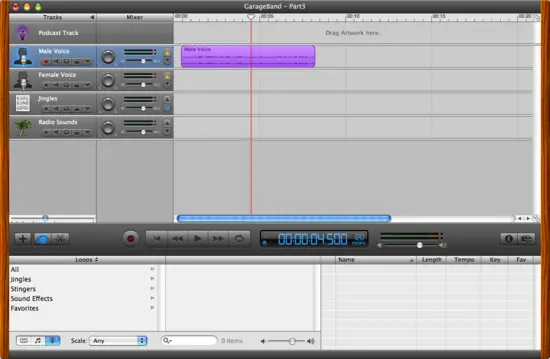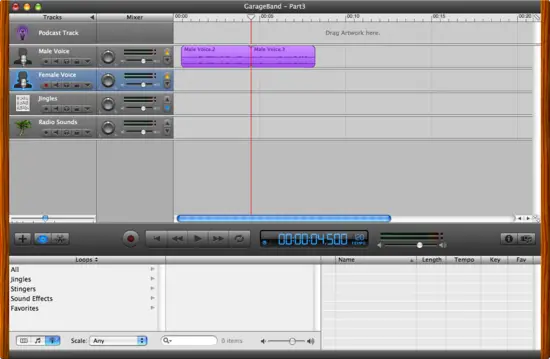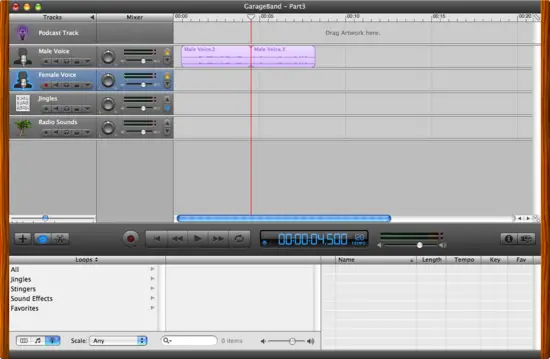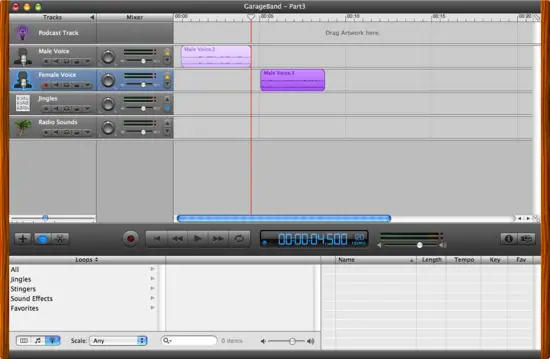|
How to split a trackFrom time to time you'll need to split a recording clip in order to squeeze other content in the clip, or perhaps so you can use part of a clip and delete the other part. When you start the splitting process you'll often start with a clip that is not currently selected, as shown in Figure 1.
The first thing you have to do is click the clip once to select it. When I select my clip in the Male Voice track, it turns a darker color, as shown in Figure 2.
You'll also want to position the playhead so it's right where you want your clip to be split. As you can see I have the playhead positioned at 4.5 seconds, which is where I want mine split. (Where you split yours depends entirely on what you're trying to accomplish.)
Next, click the Edit menu, and then select Split, or just use the [Apple][t] key combination to split your clip. After splitting the original clip, you should have two clips, as shown in Figure 3.
If you want to delete one of these clips, or move one clip away from the other, the first thing you have to do is de-select both of them. You can do this by just clicking somewhere else in GarageBand, such as the background area of the current track. After doing this your clips will be de-selected, as shown in Figure 4.
Now, if you want to delete one of the clips, just select it, and then press the [Delete] key. Or, in my case, I want to move the second clip to another track, so I select it, and then drag it to a different track, as shown in Figure 5.
That's all you have to do to split an existing clip.
|