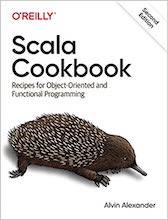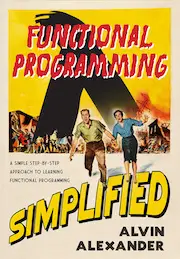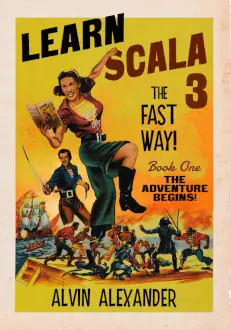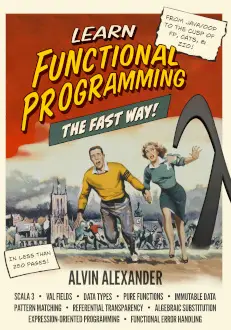Mac backups and burn folders FAQ: How do I make Mac backups (CD/DVD backups) with Mac burn folders?
Wow, I've become a big fan of Mac OS X burn folders lately. Once I realized how much they simplify the process of making Mac backups I've been completely sold on them. Mac burn folders make the Mac backup process so easy I actually take the time to make them on a regular basis.
In this brief four-part tutorial I'll walk you through the steps involved in creating a Mac burn folder, and making backups on Mac OS X systems. Along the way you'll see that you can use the exact same steps to burn other information to a disk, for instance, when you want to burn your Pictures folder to a disk and send a copy to a friend or relative.
Mac CD/DVD backups - Creating a Mac burn folder
Creating a Mac burn folder is very simple. In this example I'll create a burn folder on my Desktop, but you'll see that you can create them anywhere.
To create a burn folder on my Desktop, I just click the Desktop background once to make the Finder the active application. (When you do this you should see the Finder menu at the top-left of the menu bar.) Next, I click the File menu, then click the "New Burn Folder" menu item. As shown in the figure below, this creates a new burn folder on my Desktop:
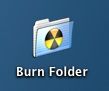
As you can see from that figure, a Mac burn folder has a "radioactive" logo on the folder, so they're pretty easy to distinguish from other Mac folders.
With the text highlighted I'll give the Mac burn folder a name. Since I'm creating a backup of my data files I'll just name it "My Data Files", but of course you can name it anything you like, and you should name it something descriptive of your backup.