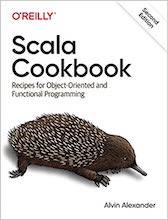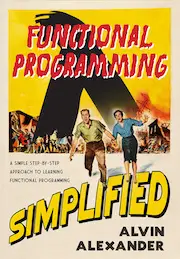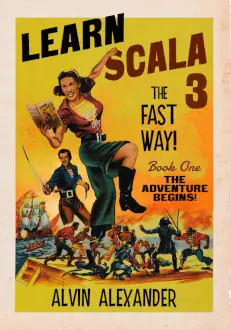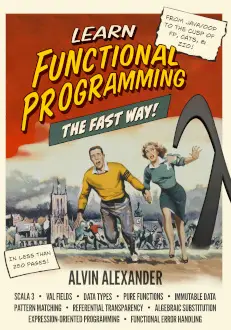Mac drag and drop FAQ: How do I copy files on a Mac OS X system using drag and drop between one or more Mac Finder windows?
It turns out that when you drag and drop a file between two Finder windows on the same Mac OS X filesystem you end up moving the file. Unfortunately that's not usually what I want to do; usually I want to copy the file, which recently begged the question "How do I copy files when using drag and drop?"
How to copy files on Mac OS X using drag and drop
Luckily the answer is simple and reasonably easy to remember: When working with Mac OS X, to copy a file (or multiple files) from one Mac Finder folder to another, just hold down the [Option] key when dragging your files from one folder to another. This magic keystroke tells the Mac Finder that you want to perform a copy operation, and not a move.
Fortunately (on my MacBook Pro anyway) the [Option] key also has the characters "alt" on it, so I think of this as an alternate function, and it's not hard to remember.
I hope this tip on how to copy Mac files using drag and drop has been helpful. For more information on this topic, please see my How to copy files on Mac OS X tutorial.