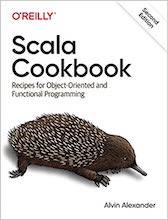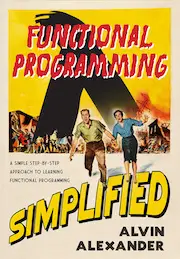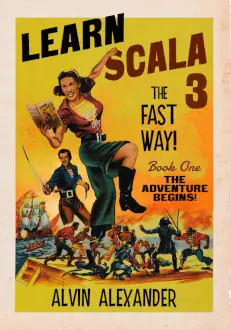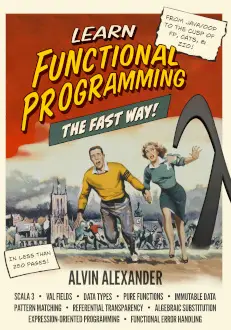Mac Dropbox FAQ: What do you know about the dropbox.com online backup service for Mac users?
I've reviewed several Mac online backup solutions this year, and while the price seems a little high with all these online backup services, I have to say that Dropbox (dropbox.com) is the first Mac online backup service I've reviewed that I've been impressed with. However, their approach does have one major flaw, especially for non-technical Mac users, and I'll discuss that here. Also, the maximum online backup disk space you can rent is 100 GB, and that may not be enough for many "power users".
But first, the good parts about the Mac Dropbox online backup service approach.
Mac Dropbox installation
Installing the Mac Dropbox application is simple. Just visit their website, download the Mac Dropbox application, and then install the application like you normally would.
The Mac Dropbox installation requires that you enter your system password, which I assumed they would need. I also got a prompt asking if I wanted to allow incoming connections for Dropbox, and I clicked the Deny button for that. (My personal nit here is that if systems need this, application vendors should warn you about this ahead of time in their installation docs. I always select "Deny" until an app proves that it can't work without it.)
The Mac Dropbox online backup service approach
Here's the Dropbox approach to being a Mac online backup service, and I don't know if I like it:
Anything you want backed up must be moved into the Dropbox folder in your home directory.
This is easy to do for many small things, but as a programmer, I can't easily move my Eclipse workspace to another Folder, and as an iTunes user, I'm pretty sure iTunes isn't going to be very happy when I pick up and move my Music folder.
Other than that major problem, Dropbox seems very smooth so far. I dropped a few files into the Dropbox folder, watched as they were backed up, and then checked online, and saw them on the online Dropbox website, as expected.
So the big rub here is whether or not this is the only way Dropbox works? If so, it will never pass my "sister test", meaning, "Can my sister and nieces, who aren't computer experts, use this online backup system?" So far, the answer, as it relates to iTunes, is "no".
Mac Dropbox backup - More on that pesky Dropbox folder
(Note: This section needs some work. I just learned a few things here, and I need to consolidate this information.)
Okay, I did a little more research here, and indeed, Dropbox can only backup files and folders that are inside the Dropbox folder.
However, the online Dropbox technical support, which seems very good, offers a solution for Mac, Linux, and Windows users that involves creating a symbolic link, or shortcut, between the folder you place within your Dropbox folder and the folder's desired location. I just tested this, and it does work fine.
The Dropbox documentation mentions that there is a tool for Mac OS X named SymbolicLinker that lets you do exactly this from the Finder. Okay, so this might work for my sister. Cool. My only problem with this is why don't the Dropbox people offer a tool like this themselves?
Mac Finder "Make Alias" and Dropbox
Update: I just tested Dropbox with the Mac OS X "Make Alias" approach in the Finder (right-click a folder, then click "Make Alias"), which I thought would be easier for my sister, but sadly this doesn't work. When you drag this alias to the Dropbox folder and then look at it online, Dropbox just sees the alias as a "document", not a link to a folder. So the SymbolicLinker tool seems to be the way to go.
Mac OS X - Dropbox online backup features
Dropbox has some cool features, including:
- File syncing. Works across Mac, Linux, and Windows systems.
- File sharing. You can specify users who can access files, or have public folders.
- Online backup. This is my interest, finding a Mac online backup system for my sister and nieces.
- Web access. You can access and manage your files from a web interface.
- Security and privacy. All your interactions with Dropbox are encrypted.
- Mobile device access. Dropbox offers clients for iPhone, iPad, and Android.
See the Dropbox features page for more details on these items.
One more thing: Bandwidth use and throttling speeds are an important issue with any online backup system, so here's a link to the Dropbox bandwidth and throttling document.
Mac Dropbox online backup pricing
As of May, 2010, here's how the Mac Dropbox pricing works:
- 2GB of storage -- free
- 50GB -- $9.99/month
- 100GB -- $19.99/month
As I wrote in my earlier Mac online backup systems review for 2010, $10/month ($120/year) still strikes me as a very high price to pay for a backup system, especially when my Music folder alone would fill up 50GB.
But here's the rub: Making a Mac backup with a DVD or CD is much cheaper, but who actually takes the time to do it?
Mac Dropbox online backup system - summary
As a technical user who isn't afraid of creating symbolic links, the Mac Dropbox approach is the best Mac online backup system I've reviewed yet. Their installation is clean and easy, and all of their documentation and support seems excellent.
For the non-technical Mac OS X user, like my sister and nieces, if they can get past this symbolic link problem, the Mac Dropbox backup service can be good for them as well. Frankly, if I lived anywhere near them, this would be a no-brainer. I'd drive over, set up the links, and let them use the free 2 GB online backup system, or the 50 GB paid backup solution, and I'd probably quit reviewing Mac online backup systems.
Finally, as mentioned earlier, I've written another article on Mac online backup solutions (2010), and in that article I covered a few other online backup systems, including ZumoDrive, Carbonite, iDrive, and iDisk.